IMPORTANT: Video Uploads are currently only available to members of The Guitar Inner Circle, The Band, and PRO and VIP members of Play From Day 1.
To upload videos directly to the JAM SPACE, follow the steps laid out in this video/article:
You'll follow these 3 basic steps:
1. Shoot Video
2. Compress Video
3. Upload Video
================================
1. Shoot your video using whatever device you're most comfortable with (iPhone, iPad, Android phone/tablet, Mac, PC, etc.)
2. Find the file you just shot (if it was recorded on a smartphone or tablet, you'll have to access it on your computer).
Download and install HandBrake for Mac or PC - https://handbrake.fr/
Open HandBrake and load your video by either dragging the file in or hitting Open Source and finding your file in the folder.
Set preset to Very Fast 480p30.
Set your destination at the bottom of the screen by clicking the Browse button and selecting a folder you can easily find your videos.
PRO TIP - Create a folder on your computer called GUITAR PROGRESS VIDEOS and save all of your videos there.
Now that you've set the correct preset and destination directory, hit Start at the top of the screen.
3. Go to the JAM SPACE - https://jamspace.rockstarmind.com/index.php - and post in the appropriate category:
• Band Members post a new thread in Band Member Progress Video
• Play From Day 1 PRO + VIP Members post a new thread in PFD1 Progress Videos for public videos.
• Play From Day 1 PRO + VIP Members post in their existing Private Coaching thread for private videos.
Click the Insert Video icon in the top bar:

Click the box that appears:
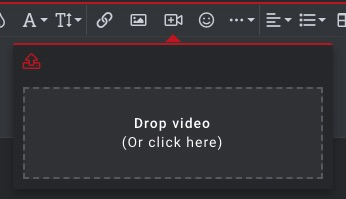
Select the MP4 video that was created by HandBrake in Step 2 and it will begin to upload.
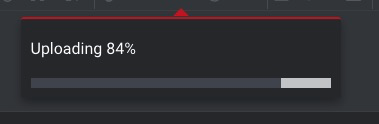
After the file is uploaded, you will see a preview. You're almost there!
Click the red POST THREAD button to complete your video upload:
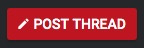
Congratulations! You've just uploaded a video to the JAM SPACE!
Soon this process will become second nature - Shoot Video, Compress Video, Upload Video.
================================
As a general guideline, please keep videos to the shortest duration possible and no longer than 5 minutes in length.
The file size limit is 60MB and if you follow the steps in the video above, then your videos won't be anywhere near that.
The compression step is not only to get your videos under the 60MB size limit, but it's also to make uploads faster for you and viewing smoother for the viewer.
An alternative "lightweight" option to directly uploading videos to the JAM SPACE is to use a software called Loom.
You can learn more about that process here: http://help.rockstarmind.com/jamspace/how-do-i-post-a-video-using-loom
Another alternative option to directly uploading to the JAM SPACE is to upload to YouTube (for videos where you are not playing along with records), DropBox, Google Drive, or OneDrive and pasting the link into your post.
You can learn more about that process here: https://rockstarmind.customerly.help/jamspace/how-do-i-post-a-video-in-the-jam-space
If you have any problems or questions regarding the upload function, please click the Live Chat icon in the bottom-right corner of the screen or contact support at support@rockstarmind.com
