To post your progress videos without having to store, compress, and upload video files, then follow the steps laid out in this article...
IMPORTANT: This article currently only applies to Windows and Mac systems. Loom will soon be supported on mobile.
You'll follow these 3 basic steps:
1. Download and Install Loom
2. Record Video using Loom
3. Paste Loom link in JAM SPACE
================================
1. Download and install Loom here: https://www.loom.com/download
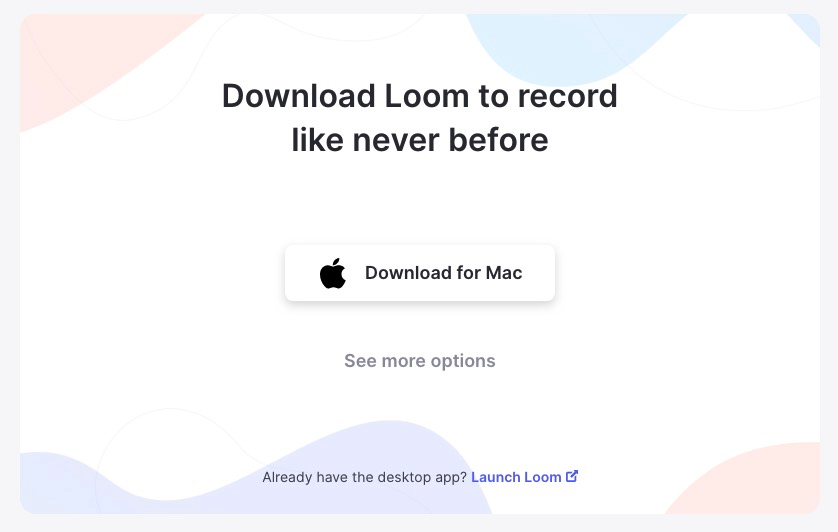
=====================
IMPORTANT: If you don't have a Mac or PC (i.e. Chromebook), then please install the Chrome extension here: https://chrome.google.com/webstore/detail/loom-video-recorder-scree/liecbddmkiiihnedobmlmillhodjkdmb
=====================
2. Once installed, launch Loom and open it by clicking this icon:

A menu will pop up:
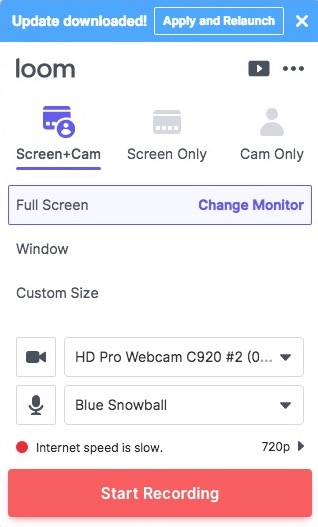
Set the capture setting to Cam Only:

Select your camera and microphone from the list and make sure you can see your camera's feed in the bottom-left corner.
OPTIONAL: Hover over your camera's feed and set your camera to be full screen by clicking the rightmost option:

Make sure Loom is receiving audio signal from your microphone (you'll see the microphone fill with light blue when it does):

To make your guitar face the correct direction in the video, click the triple dots in the top-right corner:

Select Preferences from the drop-down menu:
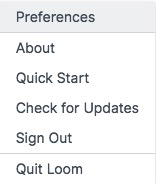
De-select Flip camera and close the window:
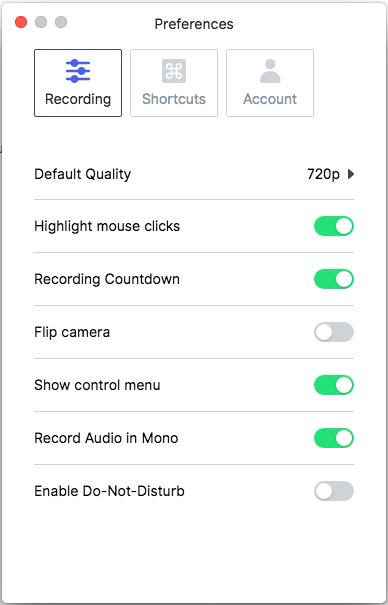
PLEASE NOTE: You only have to de-select Flip camera in the Preferences once. The setting will be saved in all future videos.
Hit Start Recording to begin your recording:

Loom will count down 3, 2, 1 and then start recording.
Record your video.
You'll see a side bar that looks like this:
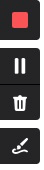
If you are unhappy with your recording, then you can click the trash can icon and Loom will delete your video.
Repeat the steps above to begin recording again.
If you are happy with your recording, click the red square (stop button) and Loom will automatically open the video's web page.
Click the copy link button:
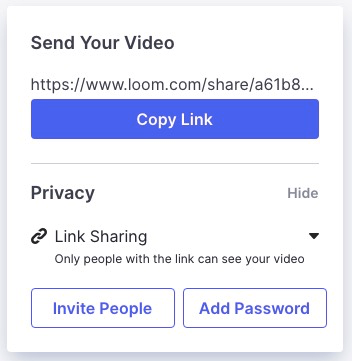
Now that you have your link copied, simply paste the link in a post on the JAM SPACE:

Click POST REPLY.
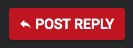
Your Loom video will now appear in the post:
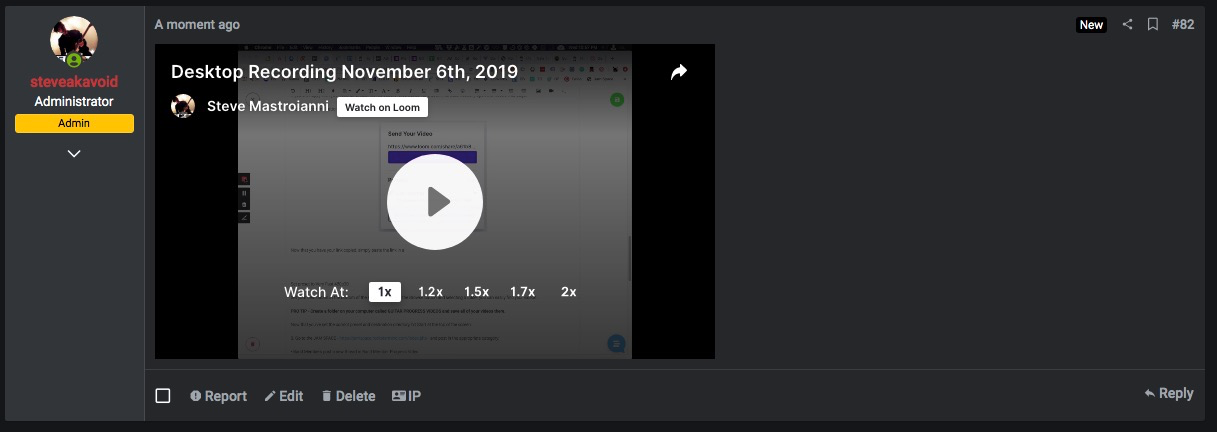
If you have any problems or questions regarding posting videos in the JAM SPACE using Loom, please click the Live Chat icon in the bottom-right corner of the screen or contact support at support@rockstarmind.com
